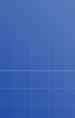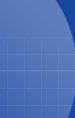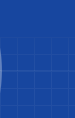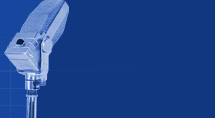Some tips on using Cakewalk Recording Software for the PC
Courtesy of Sounds Good Productions
Cakewalk is my software of choice for doing all of my midi and audio
recording on the PC for the last 8 years. (do you remember the Dos days of
recording midi?) If you hadn't heard, Cakewalk has a new flagship software
titled SONAR. I'm quite pleased with it so far and plan to add some help pages
on my site for it in the near future. Enjoy the following tips. If you have any
comments, please send them to me using this link:
Preparing
Midi Tracks for CD Burning and MP3 Encoding in Cakewalk Pro Audio 9
Splitting
up your MIDI drums
Loop
Scenarios
Please note: all references
are to version 9.0 menu items unless otherwise indicated.
General
MIDI
Audio
Editing
CAL
Staff View
Error Messages
Synchronization
What can I do to correct
trouble with sync between audio and MIDI data?
First, try enabling the "Uses Wave Out Position For Timing"
setting under Options | Audio | Advanced. If problems persist, disable the Wave
Out setting and consult the chart available at http://www.cakewalk.com/Support/Docs/DMASettings.htm
for the proper settings of your sound card. (Back to top)
What can I do about the
error message I get when opening Bundle files or inserting Wave files?
1) Go to Options | Audio | Advanced in Cakewalk, and make sure the Data
Directory is pointing to a valid directory. Also, make sure there's enough free
hard disk space on the drive to which the Data Directory path points.
2) Make sure that the computer's date is set to
the current date. Do this by going to Start | Settings | Control Panel |
Date/Time, or by right-clicking on the taskbar's clock and choosing Adjust
Date/Time.
4) If you're importing a Wave file, note that
it must be in PCM format, 8 or 16 bits, stereo or mono. If the file is not 8 or
16 bits, or is in a format other than PCM (such as ADPCM, TrueSpeech, or
any "compressed" format), Cakewalk Pro Audio won't load it.
5) Go to Control Panel | Multimedia | Advanced
| Audio Compression Codecs, and make sure all necessary Codecs have been
installed (make sure that Microsoft PCM Converter is installed and enabled). You
might even try to reinstall them by going to Control Panel | Add/Remove Programs
| Windows Setup | Multimedia | Audio Compression.
6) Reinstall the drivers for the sound card.
Make sure there are no other sound drivers installed. If you've ever had another
sound card installed, make sure the drivers and all references to that card (in
AUTOEXEC.BAT and SYSTEM.INI) have been completely removed. Make sure no other
unnecessary drivers are loaded (Roland MPU 401, TTS MPU 401, etc.).
7) If you use accentuated characters
like "é è à" in your song name or the directory where the .WRK
is saved, rename the file or the directory without those characters.
8) Reinstall Cakewalk in a different directory,
and don't migrate the preferences from your previous version of Cakewalk. (Back
to top)
What can I do to free up
disk space on my audio drive?
Run Cakewalk's Clean Audio Disk routine (Tools | Clean Audio Disk). To
prevent any loss of audio data, make sure your .WRK files are stored on the
computer's hard drive (not any removable media drive), and carefully follow the
directions presented in the Users Guide. (Back to top)
How can I backup my songs?
Cakewalk .WRK files containing no audio data or files in the Standard MIDI
Format can simply be copied to a floppy or other removable media. All .WRK files
containing audio data must be saved in Cakewalk's Bundle file format (.bun).
Bundle files are usually large, and can be backed up to CDR or other large
capacity removable media. (Back to top)
What can I do about pops in
my audio?
Make sure you have the most recent drivers for your soundcard installed.
In Options | Audio, try increasing the Buffers
in Playback Queue setting by small amounts.
In Options | Audio | Advanced, try turning
Enable Simultaneous Record and Playback off.. If it works with Simultaneous
Record and Playback off but not on, there is most likely a problem with the
drivers for the soundcard and the manufacturer should be contacted.
The video setup of the computer can also cause
these types of problems. Go to Control Panel | System | Performance |
Graphics, and turn "Hardware acceleration" down a couple of notches.
If that doesn't help, try any or all of the following: Update the video driver
from the manufacturer of the card, try the Windows provided driver for your
specific card (instead of the manufacturers), try the Standard VGA/SVGA drivers
provided with Windows, and decrease the amount of colors and the resolution
being displayed.
Here are some additional items worth checking:
- Defrag all the hard disks in the computer.
- Disable screen savers
- Remove all programs from the Windows StartUp folder (Windows\Start
Menu\Programs\StartUp)
- Open WIN.INI and if there is anything after the run= or load= lines, use a
semi-colon to rem the line out.
- Disable any kind of virus scanning program that might be running in the
background
- If Cakewalk's Auto Save feature is enabled, try to disable it.
- Make sure Cakewalk (and the Wavedata directory) is not installed on a
compressed hard disk.
Also, you can try entering into System.ini:
[vcache]
MaxFileCache=4096
(Back to top)
What can I do about audio
record and playback problems with my AWE 64 card?
There are known issues with the AWE 64 and recording/playback of audio.
1) Choose Options | MIDI Devices, and make sure the Wave Synth WG MIDI is NOT
selected.
2) Choose Options | Audio and verify that the
Playback and Record devices make reference to the AWE 64. Click the arrow to the
right of the Playback window. If you see reference to a voice modem, you'll need
to disable it (this is done in Control Panel | Multimedia | Advanced | Audio
Devices, double click on the modem and choose Do Not Use Audio Features On This
Device).
3) If audio still does not function, locate and
open the SYSTEM.INI file, scroll until to find the section marked [drivers], and
locate the line MIDI=wavsynwg.drv. Place a semi-colon ( ; ) in front of the word
MIDI, save the file, and restart the computer.
4) It is also a good idea to go to Control
Panel | Multimedia | Advanced | Media Control Devices, double click on Wave
Audio Device, and choose Do Not Use Features.
You may also experience dropouts of audio
playback during a Cakewalk session. If this occurs, do the following:
1) Run REGEDIT. It is not available in any w95 menu, but choose Start, Run, and
type regedit in the box.
2) Use the search menu to find the string "FDMAPlayback". The value
assigned to it should be 1. Change it to 0.
3) Do the same with the entry "FDMARecording". (Back
to top)
Why do I get an "Audio
disk may be full" error when trying to record audio?
Take a look the Available Disk Space readout at the bottom of the Cakewalk
window. If it says you're low, then you're low, and you'll need to clean up some
space. To do this, choose Tools | Clean Audio Disk. Click Find, and once all the
files are located, choose Delete All. Make sure you empty your Windows recycle
bin afterward, in case the files were sent there.If the disk space readout looks
like you've got plenty of room, locate the file AUD.INI in the Cakewalk
directory, and delete it.
Go to Options | Audio | Advanced, and make sure the Data Directory is pointing
to the proper path. If you've recently reinstalled or upgraded Cakewalk, this
may be incorrect and you'll have to edit it now. Alternately, you can change the
Data Directory to C:\Wave (or whatever drive letter is appropriate for your
system). If you've already recorded some audio in other files, be sure to move
the contents of the previous Data Directory to this new one.
Make sure that the computer's date is set to
the current date. Do this by going to Start | Settings | Control Panel |
Date/Time, or by right-clicking on the taskbar's clock and choosing Adjust
Date/Time. (Back to top)
Can Cakewalk sync to the
ADAT time code that is being sent into my Korg 1212 card?
Cakewalk Professional and Pro Audio will sync to external SMPTE/MTC, but the
Korg card does not translate the proprietary ADAT sync it is receiving at the
ADAT sync-in port into MIDI Time Code. So until the Korg driver is able to do
that, and passes the MTC to Cakewalk via a driver selectable on the Input side
of Options | MIDI Devices, you will have to use another method.
(Back to top)
Why do I get pitch
fluctuations or audio pops when under SMPTE sync?
If you are using a digital card, try selecting "Uses Wave Out Position
for Timing" under Options | Audio | Advanced. Also, try using the
different SMPTE/MTC sync options available here (High, Normal and Freewheel).
To make sure that you get the best possible
audio quality while recording or playing back audio to an external clock, always
use a simple procedure that will allow Cakewalk to "catch up" with the
clock rate of your external gear: Start off each new session in Cakewalk by
playing some audio under SMPTE sync; let it play for 30 seconds at most, or
until all audio pitch fluctuations have stopped.
Pops and clicks could be caused by a poorly
written wave driver. Every time an audio event is encountered, the wave driver
is opened (which can cause a click/pop with poorly written wave drivers).
So, to make sure the wave driver is only opened once, try to combine all the
audio events in the Audio view. Make sure you're using the latest wave driver
for the sound card. Also, it may help to compact the audio data and defrag the
hard disk. (Back to top)
I have followed the
tutorials and have the proper port set, why can't I hear any audio?
Download and install the latest drivers for your sound card. These are
usually available from the manufacturer's website.
It could also be a conflict with the audio
capabilities of your modem. You can disable the voice modem driver in Win 95’s
Control Panel | Multimedia | Advanced | Audio Device | Properties | Settings.
Click on "Do not use audio features of this device." Or, remove the
device entirely.
In Cakewalk you can test for playback by
disabling Simultaneous Record and Playback, and by disabling any selection made
under Options | MIDI Devices. This may work because some drivers will not play
audio and MIDI at the same time, or play no audio at all when Simultaneous
Record and Playback is enabled.
After that, try some of the more generic fixes:
Be sure there are no IRQ, DMA, and Port Address
conflicts in the system. Also, make sure you're not running any other
applications in the background:
- Disable screen savers
- Remove all programs from the Windows StartUp folder (Windows\Start
Menu\Programs\StartUp)
- Open WIN.INI and if there is anything after the run= or load= lines, use a
semi-colon to rem the line out (put a semi-colon in front of the run= and/or
load= lines, save the file, then restart Windows).
- Disable any kind of virus scanning program that might be running in the
background Disable the Windows system sounds (Control Panel | Sounds.
Select 'No Sounds' in the Schemes drop-down list).
Finally, load a .WAV file or make a recording
in Windows Sound Recorder. If you cannot record or play back audio in Sound
Recorder, you won't be able to do so in Cakewalk or any other audio application.
Consult your computer or sound card vendor's technical support team for
assistance. (Back to top)
Why do I get a
"missing audio has been replaced with silence" error?
You will receive this error if Cakewalk cannot locate the audio data
associated with the .WRK file you're opening.
In Cakewalk, go to Options | Audio | Advanced.
Take a look at the Data Directory field at the top. The path you see is the
location where Cakewalk looks for your audio data. Mark this path down, and
close Cakewalk.
Now choose Start | Find | Files or Folders. Type *.WA~, and make sure Windows is
looking in My Computer. Click Find Now, and you'll see a list of .WA~ files
appear in the window below. Take a note of their locations. If the path of these
.WA~ files is not the same as the path you saw in Cakewalk, you'll need to
reconcile that. The easiest way is to use Windows Explorer to simply move all
the .WA~ files into the proper location. Once done, your files should open
properly.
(If the Find | Files of Folders does not come up with any .WA~ files, they are
most likely lost from the hard drive, and you'll need to re-create your files. )
If the .WA~ files are found and are in the correct location but you still
receive the error, there is a way to manually recreate your files. Open a file
that gives you the error message. Choose Insert | Wave File, and navigate to the
location of the .WA~ files. In the Name field type *.*, and hit Enter. You'll
now see all of the .WA~ files listed. You may be able to audition them using the
Play button, or you can tell which ones are which by the creation date. Double
click on the files to import them into Cakewalk. Once they're all in, you'll
need to rearrange them properly, then resave the file.
(Back to top)
How can I learn to use CAL?
In addition to using the reference guide to learn CAL there are also
extensive CAL help files, accessible when running Cakewalk. Studying all the
sample CALs shipped with the program (and the ones available on our website and
elsewhere) is also a good learning method. Also, there is a CAL Tutor program
available. It is on the Musicians Toolbox II CD and is also available from the
company that makes it- Clockwork Music. Don't forget that writing CAL routines
is for advanced users; the learning curve for these features is steep, because a
user needs to have knowledge of programming languages like Visual Basic, C, or
LISP. (Back to top)
Why can I only hear effects
from certain output ports of my multi-output sound card?
There is a workaround for this issue. If you don't have audio tracks
assigned to the same output ports as your effects loop, you must have a
"dummy" track in Cakewalk assigned to the same port as the effects
loop instead. That dummy track must contain an audio event, even if it's a
recording of silence. (Back to top)
Can I have Cakewalk
automatically control the Local feature of my MIDI Keyboard?
Any of these can be added to the [Options] section of ttsseq.ini,
depending on what you want:
SendLocalOff=0 will not set the synth to Local
off at startup
SendLocalOff=1 will set the synth to Local Off at startup.
SendLocalOn=1 will set the synth to Local On at exit. (Back to
top)
How can I send program
changes from Cakewalk to my MIDI device?
Set the Now time to where you want the program change, and choose Insert |
Bank/Patch Change. The choice you make will be placed on the active track (Back
to top)
What can I do about the
‘Cannot Create Staff View Musical Font’ error message?
You will get this error if:
- You have a Font Manager installed on your
system. Disable it, then launch Cakewalk.
- You have a large number of fonts on your
system. Check the Fonts folder in the Windows directory. You'll need to get
most of the fonts off your system (save them on a floppy), then launch
Cakewalk.
- You've got a font in that folder named
SYMBOL. Remove this font, then launch Cakewalk.
(Back to top)
What can I do about stuck
notes and random notes sounding on my MIDI Keyboard?
These kind of problems are related to the software driver for the MIDI
interface you are using. You should contact the manufacturer of your MIDI
hardware to obtain the most recent version of their drivers.
If you are running the most recent version of
the MIDI drivers available from the manufacturer of your MIDI hardware and the
problems persist, you should consider replacing the MIDI hardware you use
now with a model made by another manufacturer. If you are using the joystick
port of a soundcard for doing MIDI, you should consider adding a dedicated MIDI
interface to your setup, as in many cases the joystick port of a sound card can
prove to be ineffective in handling MIDI data.
(Back to top)
Why can't I get any MIDI
output from Cakewalk?
Why can't I get any MIDI input to Cakewalk?
The first step in getting MIDI in and out to function properly is to make
sure the cabling to your external keyboard is correct. You need to connect MIDI
Out of your keyboard to MIDI In of your interface, and MIDI Out of the interface
to MIDI In on the keyboard. If you are using external sound modules, connect
them via the MIDI keyboard’s Thru jack.
Second, run Cakewalk, and from under Options |
MIDI Devices choose the external MIDI in and out drivers that represent the MIDI
interface you have installed, and click on "Move selected devices to
top" (only the output side will move). If you see any other external
MIDI drivers showing up, aside from the ones needed to control your hardware,
you must remove it, via the Windows Control Panel. If you do not see any
external MIDI drivers relating to your hardware, it is because none have been
installed. You will need to install them from the disks that came with your MIDI
interface or sound card. This is done via Windows (Control Panel | Add New
Hardware).
If you continue to have trouble with MIDI in or
out you should contact the manufacturer of your MIDI hardware to obtain the most
recent version of their drivers.
If all the above is setup properly, including
having the latest drivers, and you still have problems either with in or out,
you will need to investigate the possibility of a hardware conflict.
Double check your IRQ and Port Address settings for each installed hardware
device. You do not want any two devices to share the same IRQ or Port Address
setting. Also, you may find IRQ 2/9 to be problematic on some machines. (Back
to top)
How can I independently
control volumes of the different drums in my drum track?
Unless each drum note is set to receive on a different MIDI channel, the
volume of all the notes will be affected by the controller #7 volume data being
sent on that track. One solution would be to use Cakewalk's Event Filter to
strip out the drum notes to individual tracks. Assign each drum track to the
MIDI channel your drum module is set to receive on, and use the Vel+ parameter
of the Tracks view to mix the parts.
If you're using Professional or Pro Audio, you can use the Split Notes to
Tracks.CAL routine, which gives you the same results more quickly. (Back
to top)
How can I record into
Cakewalk from an external sequencer or drum machine?
When using Cakewalk version 7.0x and later:
1) Download the 16 Channel
Multitrack Template, save it in your Cakewalk folder or the folder you
specified in Tools | Global Options | Folders | Templates.
2) Click File | New and select "16
Channel Multitrack-New", then click OK.
3) Arm the tracks appropriate for your
sequence.
4) Choose Tools | Project Options | Clock and
select MIDI Sync. This tells Cakewalk to use the external sequencer as a clock
source, instead of using Cakewalk's internal clock.
5) Press record in Cakewalk. The "Waiting
for MIDI Sync" message will display. Make sure your keyboard's sequencer is
set to transmit MIDI sync, then begin playing the external sequencer. Cakewalk
will then begin recording.
When using Cakewalk
version 6.0x and earlier:
1) Choose Settings | Channel Table and click on "Enable Mapping for
Recording". Click on the "Fill" and click "OK". By
doing this, you have told Cakewalk to split out the incoming MIDI data by
channels, and to place each MIDI channel onto a separate track in Cakewalks
track view.
2) Choose Settings | MIDI Thru and set the Thru
Mode to none. This will ensure that no MIDI information will be sent back to the
MIDI keyboard.
3) Choose Settings | Clock and select MIDI
Sync. This tells Cakewalk to use the external sequencer as a clock source,
instead of using Cakewalks internal clock.
4) Press record in Cakewalk. The "Waiting
for MIDI Sync" message will display. Make sure your keyboards sequencer is
set to transmit MIDI sync, then begin playing the external sequencer. Cakewalk
will then begin recording. (Back to top)
How do I add a repeat sign,
and double bar line to my notation view?
How do I add the trill and firmata symbols to my print outs?
How do I add slurs or tied notes to my staff?
Cakewalk is not intended as a replacement for full-featured music publishing
software. You certainly can use Cakewalk to input and print out your music, but
the program's main use is as a MIDI sequencer, and for recording and editing
music. At this time Cakewalk does not support the repeat sign, double bar line,
trill, and firmata symbols. However, the crescendo and diminuendo signs,
enharmonic spelling, guitar chord symbols, expression marks and pedal events are
available in our Cakewalk Pro Audio product. Also, Cakewalk Pro Audio will
automatically place a double bar line at the end of your song.
Slurs are not available in Cakewalk. Notes are tied automatically when they
extend across a measure boundary. You can create this manually by placing the
first note of the tie, right clicking, and increasing the note's duration
appropriately. (Back to top)
When I record MIDI, Cakewalk gives me doubled notes. What's wrong?
You'll need to determine if this is a recording problem or a playback
problem. To determine which one it is you'll need to start with a new file in
Cakewalk. Click the Record button and play 4 notes. Stop recording and open the
Event list view from Cakewalk's View menu. If you see 8 note events look at the
Channel column in the Event list. If there are 2 different Channel numbers
listed in this column, then your instrument is transmitting on multiple
channels. You should configure your instrument to transmit on only one channel.
It is also possible to have Cakewalk ignore input on certain channels in the
Options | Global | Filter dialog. (Back to top)
How can I get my CAL
routine to start Playback or Recording?
CAL is an offline editing and creation tool and cannot execute these
real-time commands.
(Back to top)
Why won't Cakewalk open
some of the MIDI files I downloaded from the Internet?
Cakewalk is pretty robust when it comes to opening various file formats. So
when it cannot open a file it usually means the file may be corrupted or it
contains some bad data such as an illegal value. Try opening the file in the
Windows 95 Media Player. If it cannot open the song it may be unsalvageable. (Back
to top)
How do I insert a blank
measure at the beginning of my song?
Here's how to insert a measure in versions 6.01 and earlier: In
Cakewalk's Edit menu click on Select, All. Next, choose Edit, Cut. Now select
Edit, Paste. In the Paste To field enter 2:01:000 and click OK.
The Insert Measure command was reintroduced in Cakewalk version 7.0. (Back
to top)
How do I insert a blank
measure in the middle of my song?
In Cakewalk, choose Edit | Select | Alll. Next choose Edit | Select | By
Time. Only change the From time. The From time should be the point where the
blank measure will begin. For instance, if I need a blank measure at bar 17 my
From time should say 17:01:000. Now choose Edit | Cut. Finish the job by
selecting Edit | Paste. The Paste to number in this example would be 18:01:000.
(Back to top)
Why is the Tools | Mixdown
Audio | Export to File menu item greyed out?
I want to create an MP3 file, but my MIDI tracks aren't getting included. How do
I add my MIDI tracks to the MP3?
I want to create a Wave file (to burn a CD, perhaps) but my MIDI tracks aren't
getting included. How do I add my MIDI tracks to the Wave file?
MIDI data cannot be included in an MP3, Wave, RealAudio, or Windows Media
file. Only audio data can be exported as one of these file types. Therefore, in
order to prepare your Cakewalk project to be exported as one of these file
types, you'll need to re-record your MIDI tracks as audio. Here's how to do it (note:
versions 8.0x and earlier do not offer the ability to export to MP3 or Windows
Media files).
These are the steps for re-recording any MIDI
tracks that are using your sound card's internal synthesizer sounds – such as
FM, wave table or SoundFonts:
- Open the file you're working with. Arm one
open track with a Source of Stereo, or two open tracks for recording audio
by setting the Source column to Left and Right. If you have more than one
sound card installed, make sure you select the Source of the sound card that
is playing your internal MIDI sounds. Also make sure that you don't have any
tracks set with a Source of MIDI in Cakewalk, or you could overwrite them by
accident.
- Next, open your sound card's mixer device.
This is normally done by choosing Start | Programs | Accessories |
Multimedia | Volume Control | Options | Properties. Click on Adjust Volume
For Recording, and make sure all boxes below are checked. Click OK, and
locate the slider marked MIDI, Synth, Mixed Input, or What You Hear. Check
the Select box at the bottom, then close the window.
NOTE: Some sound cards, such as the
SoundBlaster Live, have their own proprietary mixer. If yours has one, please
use it instead.
Press Record, and all of your MIDI tracks
assigned to the card's internal synthesizer will be recorded as an audio track
(or tracks). After you are done recording, mute the original MIDI tracks. This
will save confusion, since you'll be listening to them as audio tracks now.
Here's how to re-record any MIDI tracks that
are played on your external sound modules or instruments:
- Connect the audio outputs of your MIDI
instruments to the line inputs of your sound card.
- Open the file you're working with, and arm
one open track with a Source of Stereo, or two open tracks for recording
audio by setting the Source column to Left and Right. If you have more than
one sound card installed, make sure you select the Source of the sound card
that is playing your internal MIDI sounds. Also make sure that you don't
have any tracks set with a Source of MIDI in Cakewalk, or you could
overwrite them by accident.
- Next, open your sound card's mixer device.
Choose Start | Programs | Accessories | Multimedia | Volume Control |
Options | Properties. Click on Adjust Volume For Recording, and make sure
all boxes below are checked. Click OK, and locate the Line In slider. Check
the Select box at the bottom, then close the window. To make sure you're
recording at a good level, you'll need to check Cakewalk's audio meters in
the Console View.
Press Record, and all of your MIDI tracks
assigned to the external MIDI instrument will be recorded as an audio track (or
tracks). To save confusion, you should mute the original MIDI tracks, since
you'll be listening to them as audio tracks now.
To create the file in Cakewalk 9.0, solo the
new audio track(s), choose Tools | Mixdown Audio | Export to File, and select
the file type you wish to create.
In Home Studio 8.0 and earlier, which does not
include the Mixdown Audio feature, simply select all audio tracks in the file
and choose Tools | Export Audio and choose the file type you wish to create.
(Back to top)
How do I have Cakewalk look
for and save my work to a certain directory?
Specify the correct directory in Options | Global Options | Folders (Tools
menu in versions 8.0 and 7.0).
Cakewalk 6.0x and earlier - You can
instruct Cakewalk to look at a specific folder when you click File, Open by
adding the following line to your WINCAKE.INI file. This file is located in your
Cakewalk directory. The example below would make Cakewalk look in D:\SONGS when
you click File, Open.
[WINCAKE]
WorkFileDir=D:\SONGS
Below are the other parameters you may enter in
the WINCAKE.INI file.
LayoutFileDir=
StudioWareFileDir=
CALFileDir=
SysxFileDir=
GrooveFileDir=
A more in depth explanation of these settings
is available in the Configuration Files Appendix of your Cakewalk Users Guide. (Back
to top)
Why don't I don't see any
waveform drawings in my audio clips?
Right click on any clip and choose View Options. Place the check mark next
to Display Clip Contents.
There are some rare occasions where the
contents of your Picture Cache directory have become corrupted and will keep
Cakewalk from displaying clip contents. To correct this problem, delete all of
the *.WOV files in your Picture Cache directory.
Last, try this: Locate the file AUD.INI
in the Cakewalk directory, double click it, and take a look at the line
PictureDir=. If the path after the = is not pointing to the current installation
of Cakewalk, edit it now, then choose File | Save and restart Cakewalk. (Back
to top)
How can I have Cakewalk
redraw the waveform display during playback?
You can enable a setting called DrawPlayingAudio. You need to add the line
below to the [Wincake] section of your CAKEWALK.INI file:
[Wincake]
DrawPlayingAudio=1 (Back to top)
Why are my MIDI tracks
being recorded onto my audio tracks?
If you are not using an external mixing board, this problem can be
eliminated by adjusting the Windows 95/98 Volume Control. Quick on the Start
button | Programs | Applications | Multimedia | Volume Control. Next click on
the Options menu and select Properties. Click on Adjust Volume for Recording and
click OK. Remove the check marks from any Select boxes you are not using. If you
are recording microphone input, leave only the Mic Select box checked. (Some
sound cards have their own proprietary mixer which may look different that
described here)
If this your sound card does not use a software
mixer such as described above, or those steps do not help, consult the card's
manufacturer for further advice.
If you are using an external mixing board,
check your signal path to make sure you're not routing audio playback back into
the sound card.
(Back to top)
Why do I sometimes hear a
static sound when playing or recording to a SoundBlaster?
If you are using a Creative Labs AWE 43 or 64 sound card, the audio playback
quality will be poor if full-duplex mode is enabled. This is a condition caused
by the Creative Labs Driver. The audio is recorded in 16-bit, but will only play
back in 8-bit as long as the full-duplex mode is enabled. Once you make a
recording, choose Options | Audio | Advanced and uncheck the "Enable
Simultaneous Record/Playback" item. As soon as you change the Source from
Audio to MIDI, the driver automatically plays back 16-bit audio.
The SoundBlaster Live card does not suffer from this limitation.
(Back to top)
Why can't I get an Input
level on my Audio Meters?
Make sure at least one audio track is armed or set to an Audio Source.
Some users have fixed similar problems by disabling the audio capabilities of
the voice modem, if you have one. This can be disabled in Control Panel |
Multimedia | Advanced | Audio Devices.
(Back to top)
Why do I get errors when
exporting in the RealAudio Format using Cakewalk 6.0x?
The Cakewalk 6.0x Export to RA function was designed using RA 4.0, and does
not work if you have installed RA5 or G2. Cakewalk versions 7 and above do not
exhibit this problem.
There is a workaround for Cakewalk 6 users:
Export from Cakewalk as a wave file and use the RealEncoder software offered by
Real Audio. http://www.realnetworks.com/developers/index.html
has the software required to convert WAV files to Real Audio format. (Back
to top)
How can I hear previously
recorded audio tracks while I record new ones?
You enable full duplexing in Cakewalk's Options | Audio | Advanced menu by
placing a checkmark next to "Enable Simultaneous Record/Playback". If
this option is not available to you, your card does not currently support full
duplex operation. Get in touch with the card manufacturer for details.
(Back to top)
What can I do if Enable
Simultaneous Record/Playback is grayed out or unavailable?
If the simultaneous record and playback option is grayed out, there is
nothing in Cakewalk itself that can make it an option for you. The card either
does not support full duplex or there is a problem with the driver. Here are
some things you can try:
- Download and install the latest driver for
the card. If you are using the latest driver, try re-installing it.
- Close Cakewalk and delete the CW9AUDX file
from the Cakewalk directory. If you have a file named TTSAUDDX.INI or
AUDMM.INI, delete that as well.
- Disable any voice modems in your computer in
Control Panel, Multimedia, Advanced, Audio Devices. Then restart your
computer.
- Start Cakewalk. Click OK when asked about
Profiling Your Audio Hardware.
See if the option has become available to you
now. (Back to top)
Why does Cakewalk skip or
stutter when playing songs containing audio?
There are a number of reasons why this can occur. Try each of the following
steps:
- Go to the Windows 95/98 Control Panel and
double-click on the System icon. Click on the Performance tab. At the top of
the Performance screen read the entries across from File Systems and Virtual
Memory. They both need to say 32-bit. If they instead mention MS-DOS
Compatibility Mode then your computer has a serious problem - beyond the
scope of what a Cakewalk technician can fix. Your computer is processing the
audio data very slowly and Cakewalk will not work properly until the MS-DOS
Compatibility Mode problem is eliminated. Help is available on the Microsoft
Technical Support web page at www.microsoft.com/Support
Click on the "Support Online" link and search for the phrase
"Troubleshooting MS-DOS Compatibility Mode on Hard Disks".
- Your audio hard disk must have an "uncached"
or "sustained" transfer rate of 3.1 MB per second or higher. A
free program called WinTune is available from www.winmag.com
that will test your hard drive performance and report your uncached transfer
rate.
- Defragment all of your hard disks. (Start |
Programs | Accessories | Systems Tools | Disk Defragmenter.)
- Make sure nothing else is running while
Cakewalk is open. Click Ctrl+Alt+Del and End Task everything other than
Explorer, Systray, Cakewalk, and anything else you absolutely need. All
antivirus software, crash protectors, screen savers, and so on must be shut
down.
- Remove all programs from the Windows StartUp
folder (Windows\StartMenu\Programs\StartUp)
- Open WIN.INI and if there is anything after
the run= or load= lines, use a semi-colon to rem the line out.
- Disable any kind of virus scanning program
that might be running in the background
- If Cakewalk's Auto Save feature is enabled,
try to disable it.
- Go to Control Panel | System | Performance |
Graphics, and turn "Hardware acceleration" down a couple of
notches. (Usually two is sufficient)
- Make sure Cakewalk (and the Wavedata
directory) is not installed on a compressed hard disk.
- Also, you can try entering into System.ini:
[vcache]
MaxFileCache=4096
- Make sure you have the most recent drivers
for your soundcard installed.
- Try the following:
Cakewalk 9.0 - increasing the Buffers in Playback Queue setting in
Options | Audio.
Cakewalk 7.0x and later - increasing the Playback Buffers setting
to 12 under Tools | Audio Options | Advanced.
Cakewalk 6.0x and earlier - increasing the Queue Buffer setting to 12
under Settings | Audio Options | Advanced.
Cakewalk 6.0x and earlier - Make sure Enable Low Latency Mixing is
off (un-checked) in Cakewalk's Settings | Audio Options menu.
- Un-check "Enable Simultaneous Record /
Playback" in Cakewalk's Options | Audio menu.
(Back to top)
Why do I get error messages
when trying to print from the Staff View in version 6.0 or earlier?
If you've got an HP Deskjet or Laserjet printer, you'll need to install the
HP Deskjet or Laserjet (no model number!) driver that comes with Windows. Choose
Start | Settings | Printers | Add Printer, and follow the Add Printer Wizard.
When asked to choose the manufacturer and model, choose HP and HP Deskjet or
Laserjet (no model number). Finish the installation, remembering that you do NOT
want it to be your default printer, and you do NOT want to print a test page.
Once done, enter Cakewalk and open the file you wish to print. With the Staff
View open, choose File | Print Setup, and change the printer to the HP Deskjet
you just installed (you will have to do this once every time you open a new
Cakewalk session).
If you've got an HP Deskjet 672c, use the HP
Deskjet 550c driver that is included with Windows 95.
If you've got an HP Laserjet IIP, use the
Laserjet IIP printer driver that is included with Windows 95, then do the
following:
- Go to My Computer | Printers.
- Right-click the printer driver, and select
Properties.
- Select the Graphics tab, and set the
Dithering to Coarse.
- Select Details | Spool Settings, and set the
"Spool data format" to RAW.
- Go to Device Options. Make sure the Printer
Memory settings is accurate, and set the "Printer memory tracking"
to Aggressive.
If you've got something other than an HP,
determine what printer it can emulate, and install that driver.(Back
to top)
Cakewalk 7.0 or 6.01
refuses to play songs containing audio effects when Direct Show 5.1 is
installed. I get an "Invalid Floating Point violation", "Cakewalk
may be unstable as a result".
There is a workaround that will eliminate this problem: After installing
Direct Show 5.1, go to your Windows\System directory and rename AVICAP32.DLL to
AVICAP32.OLD. Your crashes should be eliminated. No 7.0 function should be
affected by renaming AVICAP32.DLL. (Back to top)
Cakewalk 7.0 or 8.0 gives
me an Invalid Page Fault error or a Divide By Zero error when I access certain
menus.
You may experience Divide by Zero or Invalid Page Fault errors if your computer
is using an older version of a file named Comctrl32.dll
There is a fix. The Cakewalk 7.0 CD contains a
file called 40Comupd.exe. (The Setup routine should have detected the older file
and asked if you want to update Comctrl32.dll. It's possible that you clicked No
or the Install routine somehow missed the old file.) Updating the required file
on your computer is easy.
1. Browse the Cakewalk 7.0 CD using Windows Explorer.
2. Open the Cakewalk directory
3. Double-click the file called 40Comupd.exe. This will update your
Comctrl32.dll file and restore Cakewalk to full operation. (Back
to top)
Visually impaired Cakewalk
7.0 users may discover a problem when using some screen reader software. The
Cakewalk 7.0 mouse cursor is no longer recognized by some screen reader software
applications.
Cakewalk 7.0 uses a different
mouse cursor draw technique. It's probably just a matter of time before screen
reader software catches up. Meanwhile, to revert to the Cakewalk 6.0x cursor
draw method you'll need to edit your CAKEWALK.INI file. Open it with a text
editor (like Notepad) and add the RectangleHiLite line as shown below:
[Wincake]
RectangleHiLite=1
The Default setting is 0. If set to zero or
omitted, Cakewalk 7.0 will use the new draw technique. (Back
to top)
Why do I get an error
message when I try to open the Virtual Piano in Cakewalk Home Studio or
Professional 7.0 or 8.0?
Locate and double-click on your SYSTEM.INI file. The file should open in the
Windows Notepad. (Use Start Button, Find, Files or Folders to locate the file if
necessary.)
Scroll to the section marked [drivers], and you'll see one or more lines that
start with 'Midi='.
These lines may also have numbers after the word Midi (i.e. Midi1=, Midi2=,
etc). Make sure that the line you enter, Midi=vpiano.drv, is NOT the same as any
other line listed. If it is, enter a number after the word Midi that is NOT the
same as any other number in use. For example, if you see a line that starts with
Midi1=, make sure your line starts with Midi2=. If you see Midi2=, use Midi3=,
and so on. Once done, choose File | Save, then restart your computer. After your
computer restarts try the Virtual Piano again.
(Back to top)
Why
don't my Yamaha DS2416 effects appear in my Cakewalk Pro Audio 8.0x Console
View?
Because they
aren't registered properly with Windows until you run a special Yamaha DSP
application. Cakewalk Pro Audio 8.0x users can find the DSP updater on their
Cakewalk 8 install CDs in a folder named DSPFactory. Run the SETUP.EXE file
found in the DSPFactory folder to register your DSP Effects.
Cakewalk Pro Audio 9.0 is
ready to work with the DSP Factory right out of the box, no additional file
installation is needed.
(Back to top)
I can't find my Cakewalk
serial number. How do I find out what it is?
Your serial number is located on your Cakewalk registration card.
If you cannot find this card, or if you sent it to us and did not copy the
number down, you'll need to call our Customer Service team at 1-888-CAKEWALK
(press 3 when prompted). They'll be able to find your number or tell you how to
receive a new one. (Back to top)
I can't find my Cakewalk
CD Key. How do I find out what it is?
Please call our Customer Service team at 1-888-CAKEWALK (press 3
when prompted) to receive your CD Key. You will need to provide them with your
Cakewalk serial number in order to receive the CD Key.(Back to
top)
Cakewalk doesn't include
an Instrument Definition for my MIDI instrument. Where can I find one?
If Cakewalk doesn't currently have the definition for your
instrument, you may have to create the definition yourself. We do offer step by
step instructions on how to do so here.
You might also consider posting a request for the definition on our General
newsgroup, which you can access from our Newsgroups
page. Often, another Cakewalk user has already created the definition, and
will email it to you. (Back to top)
Why does Cakewalk crash
when I open a StudioWare panel?
Some users have reported errors in Cakewalk's StudioWare View when using certain
types of videocards. Specifically, videocards based on the NVIDIA Riva TNT or
Intel i740 chipsets are known to cause illegal operation errors when opening the
StudioWare View. Cakewalk has found that this problem can be remedied by
downloading the most recent reference drivers from NVIDIA and Intel directly.
The following video cards are known to use the
Riva TNT chipset:
- Diamond Viper
- STB Velocity
- Hercules Dynamite
- Creative Graphics Blaster
To download reference drivers for Riva
TNT-based videocards, please visit NVIDIA's website at: http://www.nvidia.com/Products.nsf/htmlmedia/software_drivers.html
The following cards are known to use the Intel
i740 chipset:
To download reference drivers for Intel
i740-based videocards, please visit Intel's website at: http://developer.intel.com/design/graphics/drivers/
(Please note that NVIDIA and Intel provide
these reference drivers "as is", and as such the drivers are not
supported by the manufacturer of your specific videocard.)
(Back to top)
Preparing
Midi Tracks for CD Burning and MP3 Encoding in Cakewalk Pro Audio 9
Because both CD burning
software and Cakewalk's built-in MP3 Encoder require digital audio for the
source files in order to complete their respective tasks, you must convert your
MIDI files to audio before proceeding with either one. Of course, you could also
mix all your MIDI and audio tracks down to
DAT or another two-track
medium and then dump the mixes back into your computer, but you can accomplish
the same thing while keeping your tracks within Cakewalk. Here's how to do it.
The following will work for
re-recording any MIDI tracks that are using your sound card's internal synth
sounds - such as a Yamaha SW1000 or a Creative Labs Sound Font capable card:
- Find
an empty Cakewalk track. Set its Source column to Stereo and arm the track.
- If
you have more than one sound card installed, make sure you select the Source
of the sound card that is playing your internal MIDI sounds. Just to be
safe, make sure that no other Cakewalk tracks are armed.
- Open
your sound card's mixer device by double-clicking the yellow speaker icon on
your Windows Taskbar. Make sure you are adjusting its Recording Controls
(Options/Properties/Adjust Volume for Recording/OK), and not Playback Volume
Controls.
- Because
you only want to record the sound of the MIDI playback, make sure the MIDI
or Synthesizer fader is the only category with a check in its Select box.
That check indicates that the Synth signal is now eligible to be recorded as
digital audio. This MIDI or Synthesizer fader will adjust the input levels
into Cakewalk. To check recording levels, use the Audio Meters in Cakewalk's
Console View.
- Press
Record in Cakewalk, and a submix of all your MIDI Tracks assigned to the
internal synth will be recorded in the stereo audio track.
- After
you've successfully recorded the MIDI parts as audio, you should mute the
MIDI tracks in the file. You'll be listening to audio track versions of them
for now.
Recording MIDI tracks
that are played on your external sound modules or instruments is even easier:
- Connect
the audio outputs of your MIDI instruments to the line inputs of your sound
card.
- Find
an empty Cakewalk track. Set its source to Stereo and arm the track.
- Open
your digital audio card's mixing software. Check it's Record Properties,
making sure to check the Select box for the Line Input. The fader will
adjust the input levels into Cakewalk. To make sure you're recording at a
good level, check Cakewalk's Audio Meters in the Console View.
- Press
Record in Cakewalk, and all your MIDI tracks assigned to external MIDI
instruments will be recorded as a stereo audio track in Cakewalk.
- You'll
now want to mute the original MIDI tracks for the duration of this process.
You now have an audio version
of all the tracks needed to record your CD or MP3. There's only one step left:
Exporting your final mix to a file. To do this, open Cakewalk's Tools menu and
select the Mixdown Audio Export to File(s) command. This single command will
combine your play-enabled audio (unmuted, or soloed) tracks and export a
CD-ready WAV file, or a finished MP3.
(Back to top)
Splitting
up your MIDI drums
When
composing or recording MIDI drum parts, many times all the instruments end up on
the same Track. This is because MIDI drum instruments usually use the same MIDI
channel (10 for General MIDI) and are designated by the individual notes played
over that channel. But editing drum parts in this way can be difficult. It’s a
lot easier when each drum instrument is located on a separate Track.
To
extract each drum instrument, each group of notes with the same value must be
cut (or copied) and pasted to a new Track. In Cakewalk Pro Audio and Guitar
Studio, this is a simple task because these products include a CAL (Cakewalk
Application Language) program that automates the process. Here’s how it works:
1.
Select Edit>Run CAL.
2.
Choose the Split Note To Tracks.cal file, and click Open.
3.
Enter the number of the Track containing your drum parts. Click OK.
4.
Enter the number of the Track that will contain the first drum part. Click OK.
The CAL program will put the data for each drum part into each successive Track
after the one you choose. Be sure there isn’t any data in the Track that you
choose or the ones after it because the data will be overwritten.
5.
Enter the MIDI channel you want to use. More than likely that will be 10. Click
OK.
6.
Enter the MIDI port you want to use. Click OK.
The
program will then remove the drum parts from the source Track and split it into
separate Tracks. The only thing left for you to do is assign appropriate names
to the Tracks.
Home
Studio users aren’t quite so lucky. With Home Studio, the process has to be
performed manually. Following these steps will do the trick:
1.
Open the Track containing your drum parts in the Piano Roll View.
2.
Select the first group of notes pertaining to a single drum part by clicking on
the appropriate pitch in the Keyboard pane. For example, to select all the C3
notes, click on C3 in the Keyboard pane.
3.
Select Edit>Cut. Activate the Events In Tracks option, and click OK.
4.
In the Piano Roll View, check to see at what start time the first note in the
group that you selected resides. You’ll need this for the next step. For
example, if the first note resides at the beginning of measure 3, the start time
would be 3:01:000 (measure 3, beat 1, tick 0).
5.
Select Edit>Paste. Enter the start time you obtained in step 4 into the
Starting At Time field. In the Starting At Track field, enter the number of the
new Track into which you would like to put the drum part you copied in step 3.
Click OK.
6.
Repeat steps 2 through 5 for each group of notes in your initial drum parts
track.
When
you are finished, enter names for each of the new tracks that you created, and
feel free to delete your initial drum parts track since it should now be empty.
Now you can edit and process each of your drum parts with ease.
(Back to top)
|
Loop
Scenarios
| Loops
make composing faster and easier. Whether you are trimming a loop
out of a performance you've recorded or importing one from the
thousands of loop and sample CD's currently available, you'll want
to keep these techniques in mind.
Turn Loop Playback On
Enable the loop
playback mode (found in Pro
Audio, Home Studio and Guitar Studio). Loop playback
is in all programs, but it's
sometimes called "Loop and Autoshuttle"--depending
on the program-- and can be enabled by clicking in the
Realtime menu, or by using the Loop Toolbar. That's all
there is to it. From then on, the
program will automatically jump back to the start of the
loop when it reaches the end.
|
|
Methods of
Adjusting Loop Start & End Times
- To
fine-tune your loop, click and drag the yellow flag markers
to move the loop start & end times.
- Work
manually – clicking on the time ruler during playback
moves the Now marker. Some folks prefer this method to
enabling Loop & Autoshuttle mode.
|

Cakewalk's Loop and Auto Shuttle
Toolbar |
Drop Markers
Insert a Marker during playback to mark approximate loop times. Use the
F11 key to drop a marker while you listen. Then you can go back and
fine-tune your loop times as needed.
Pasting your Loop
After you find the perfect loop points, most folks want to use Edit, Copy
and Edit, Paste to use the loop in their song. Here’s one way to do
that:
- Make
sure your loop is selected then click Edit, Copy.
- Choose
Edit, Paste. In the Paste dialogue you’ll need to determine:
- When
will the pasted loop parts start?
- How
many repetitions?
- Put
a check in the Align to Measures box to have all your loops begin
at measure boundaries
- Click
OK to paste your loops.
 |
| Enter the correct
start time, repetitions and enable Align to Measures in the
Paste dialog box. |
|
(Back to top)

|